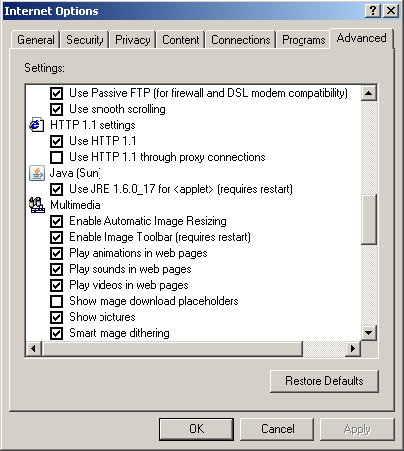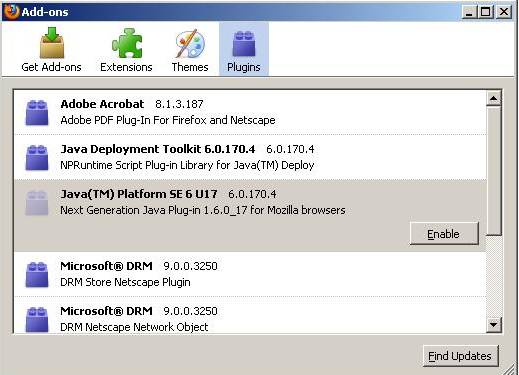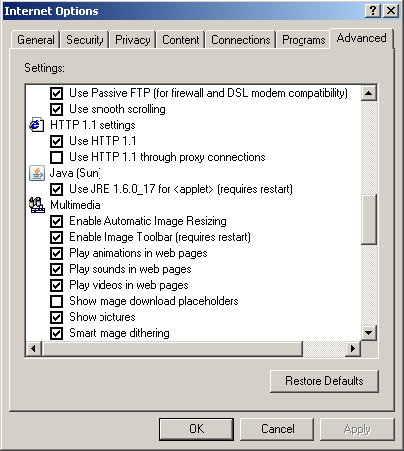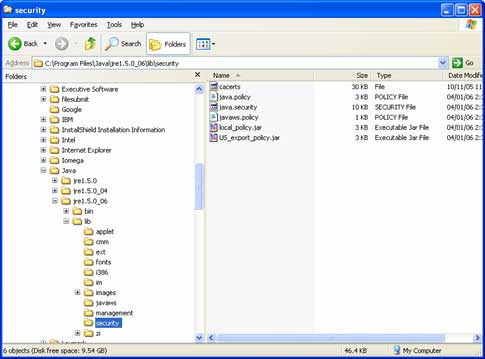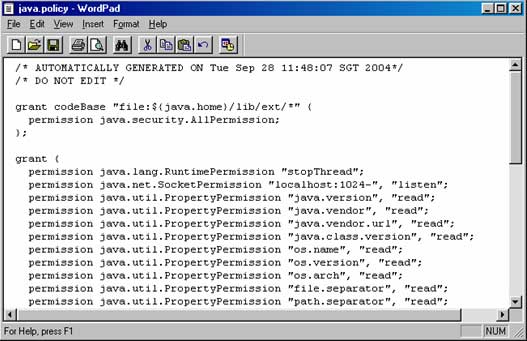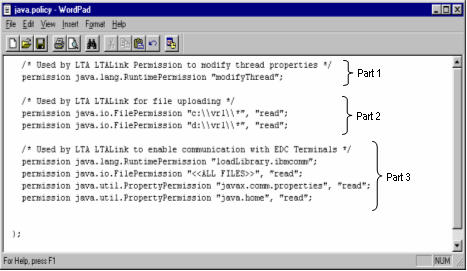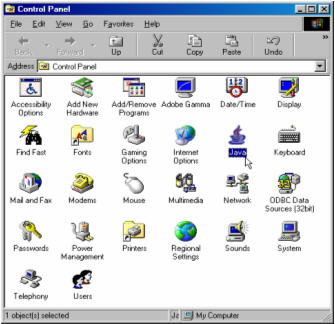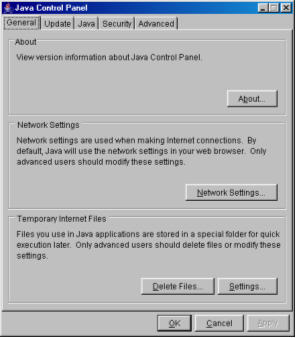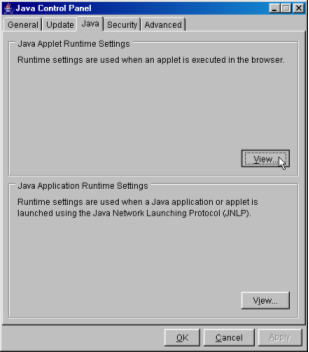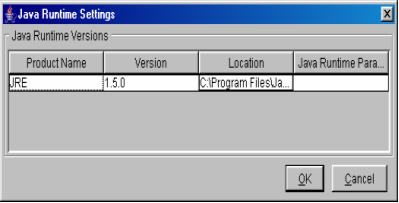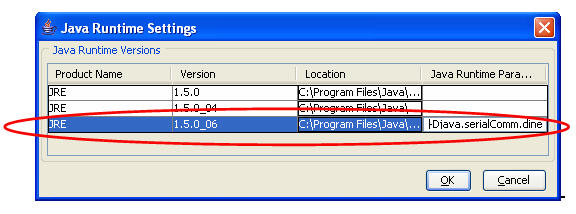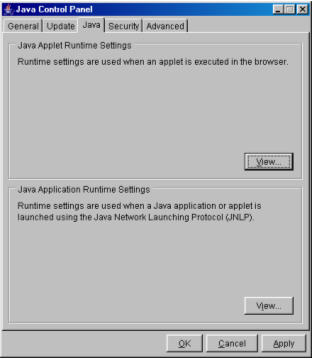|
|
Minimal PC Configurations
The minimum PC system configurations to access LTALink is as follows: |

|
Pentium 4 |
 |
256 MB Memory |
 |
150 MB Harddisk
space on C drive for installation of J2SE Runtime Environment |
 |
Windows Operating
System: Windows XP |

|
Internet Explorer
version 6.0 Service Pack 3 (SP3) |
| |
 Click HERE to download the required version of Internet Explorer
Click HERE to download the required version of Internet Explorer |
 |
1 USB Port (for
plugging of the Netrust token) |
 |
Display resolution:
800 x 600 |
 |
2 Serial COM ports
(applicable for Road Tax Collection Centers who are using LTA payment methods).
It is recommended to clearly label these ports to ease installation of the
EDC terminals. |
 |
1 CD-ROM drive (for
installation carried out from CD-ROMs) |
| |
|
|
Recommended PC configurations
For optimal access, please ensure the computer you
are using to access LTALink meets the recommended PC configuration as
follows :
|

|
Pentium 4, 2.4 GHz
& above |
 |
512 MB memory |
 |
20 GB harddisk space |
 |
Windows Operating
System: Windows XP or Vista |

|
Internet Explorer
version 6.0 and above or Mozilla Firefox 3.5.7 or Safari 4.0.4 |
| |
 Click HERE to download the required version of Internet Explorer
Click HERE to download the required version of Internet Explorer |
| |
 Click HERE to download the required version of Mozilla Firefox
Click HERE to download the required version of Mozilla Firefox |
| |
 Click HERE to download the required version of Safari
Click HERE to download the required version of Safari |
 |
2 USB Ports (for
plugging of the Netrust token) |
 |
Display resolution:
800 x 600 |
 |
2 Serial COM ports
(applicable for Road Tax Collection Centers who are using LTA payment methods).
It is recommended to clearly label these ports to ease installation of the
EDC terminals. |
 |
1 CD-ROM drive (for
installation carried out from CD-ROMs) |
| |
|
Required
Software
The software to be installed to access LTALink services
are as follows: |
 |
For PC with Electronic Data Capturing (EDC) terminals,
J2SE Runtime Environment 5.0 Update 6 (also known as JRE1.5.0_06) is required. |
 |
For PC without EDC terminals, J2SE Runtime Environment 6.0 Update 17 is recommended. |
| |
A. Click here to find out if J2SE Runtime Environment
is already installed in your computer. |
| |
B. Click here to install J2SE Runtime Environment. |
| |
C. If you are using EDC terminals for LTA payment methods, click here for the configuration of Java Runtime Parameters. |
| |
|
 |
Necessary software
from the Netrust-issued CD-ROM named "LTALink" to support the
Netrust-issued Token, which is a USB token used to authenticate Electronic
Service Agents (ESA) when accessing LTALink. |
 |
Adobe Reader version
recommendation |
 |
If your Internet
Explorer is above version 6.0, please use Adobe Reader version 7.0 and above. |
| |
 Click HERE to download Adobe Reader 7.0 and above.
Click HERE to download Adobe Reader 7.0 and above. |
| |
|
| |
A. To find out if J2SE Runtime
Environment is already installed in your computer: |
| |
Below are the steps to tell
whether J2SE Runtime Environment (also known as JRE) is installed on your PC. |
| |
For Internet Explorer: |
| |
 Click "Tools", select "Internet Options".
Click "Tools", select "Internet Options".
|
| |
 Go to "Advanced" tab.
Go to "Advanced" tab. |
| |
 Scroll down and locate "Java (Sun)", and "Use JRE 1.6.0_17 for <applet>" under it.
Scroll down and locate "Java (Sun)", and "Use JRE 1.6.0_17 for <applet>" under it. |
| |
If you are unable to find it, it means that you do not have JRE, or the correct JRE version, installed on your PC.
If you can find it, please ensure that the checkbox is checked.
|
| |
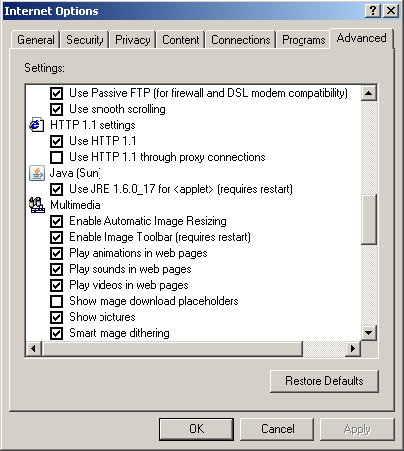 |
| |
 If you have made any changes, please click "OK". If not, Click "Cancel" to close the window.
If you have made any changes, please click "OK". If not, Click "Cancel" to close the window. |
| |
|
| |
For Mozilla Firefox: |
| |
 Click "Tools", select "Add-ons".
Click "Tools", select "Add-ons".
|
| |
 Go to "Plugins" tab.
Go to "Plugins" tab.
|
| |
 Scroll down and locate "Java(TM) Platform SE 6 U17 6.0.170.4"
Scroll down and locate "Java(TM) Platform SE 6 U17 6.0.170.4"
|
| |
If you are unable to find it, it means that you do not have JRE,
or the correct JRE version, installed on your PC.
If you can find it, please click on it to ensure that it is Enabled.
|
| |
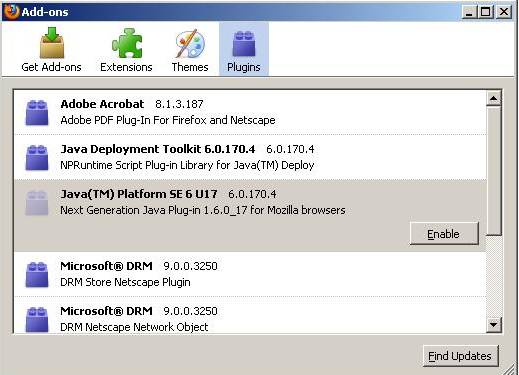 |
| |
 Click "X" to close the window.
Click "X" to close the window. |
| |
|
| |
For Safari: |
| |
 Click "Display a menu of general Safari settings", select "Preference".
Click "Display a menu of general Safari settings", select "Preference".
|
| |
 Go to "Advanced" tab, select "Change Settings..."
Go to "Advanced" tab, select "Change Settings..."
|
| |
 Go to "Advanced" tab.
Go to "Advanced" tab.
|
| |
 Scroll down and locate "Java (Sun)", and "Use JRE 1.6.0_17 for <applet>" under it.
Scroll down and locate "Java (Sun)", and "Use JRE 1.6.0_17 for <applet>" under it.
|
| |
If you are unable to find it, it means that you do not have JRE,
or the correct JRE version, installed on your PC.
If you can find it, please ensure that the checkbox is checked.
|
| |
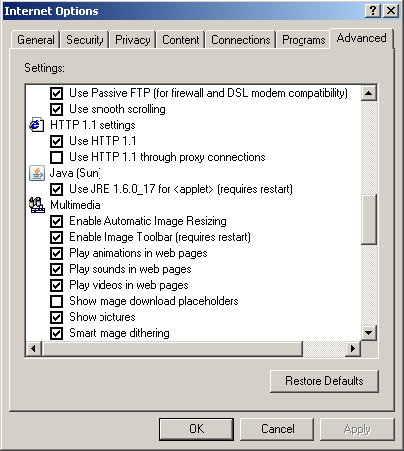 |
| |
 If you have made any changes, please click "OK". If not, Click "Cancel" to close the window.
If you have made any changes, please click "OK". If not, Click "Cancel" to close the window. |
| |
|
| |
B. To install J2SE Runtime Environment: |
| |
B.1 To install J2SE Runtime Environment on your PC, you may either: |
| |
 Download the software by clicking HERE and select the required version under Java Platform Standard Edition (Java SE)
Download the software by clicking HERE and select the required version under Java Platform Standard Edition (Java SE)
|
| |
OR |
| |
 Install from the CD-ROM named "The Complete Guide to Access LTALink" issued by LTA. Please refer to the document "LTALink Client PC Setup Guide" found in the CD-ROM for more information.
Install from the CD-ROM named "The Complete Guide to Access LTALink" issued by LTA. Please refer to the document "LTALink Client PC Setup Guide" found in the CD-ROM for more information.
|
| |
|
| |
B.2 After you have completed the installation of J2SE Runtime Environment,
please complete the following steps to amend the Java.Policy file in your PC. |
| |
 Select and copy the texts in the box below:
Select and copy the texts in the box below: |
| |
/* Used by LTA e-Services@ONE.MOTORING Permission to modify thread properties */
permission java.lang.RuntimePermission "modifyThread";
/* Used by LTA e-Services@ONE.MOTORING for file uploading */
permission java.io.FilePermission "c:\\vrl\\*", "read";
permission java.io.FilePermission "d:\\vrl\\*", "read";
/* Used by LTA LTALink to enable communication with EDC Terminals */
permission java.lang.RuntimePermission "loadLibrary.ibmcomm";
permission java.io.FilePermission "<<ALL FILES>>","read";
permission java.io.PropertyPermission "javax.comm.properties","read";
permission java.util.PropertyPermission "java.home","read";
|
|
| |
 Go to the Java JRE installation directory on your PC, i.e. C:\Program Files\Java\jre6
Go to the Java JRE installation directory on your PC, i.e. C:\Program Files\Java\jre6 |
| |
 Next, go to 'lib\security'.
Next, go to 'lib\security'. |
| |
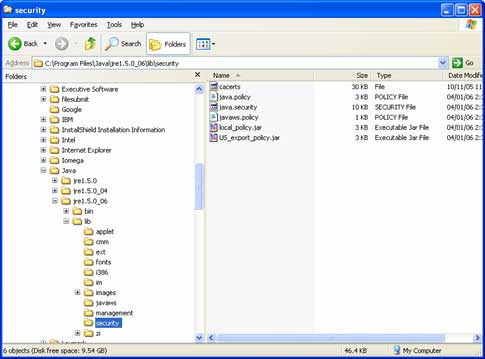 |
| |
 Inside 'security' folder, open the file 'java.policy' with
a word processor such as Wordpad
Inside 'security' folder, open the file 'java.policy' with
a word processor such as Wordpad |
| |
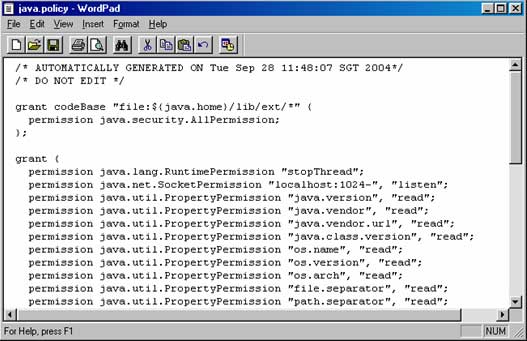 |
| |
 Scroll down to the end of the 'java.policy' file and
click paste before the last curly bracket (as shown below).
Scroll down to the end of the 'java.policy' file and
click paste before the last curly bracket (as shown below). |
| |
Part 1 grants permission to modify thread properties. |
| |
Part 2 grants permission for applet to check file size
during file upload. |
| |
Part 3 enable communication with Electronic Data Capturing (EDC) Terminals. |
| |
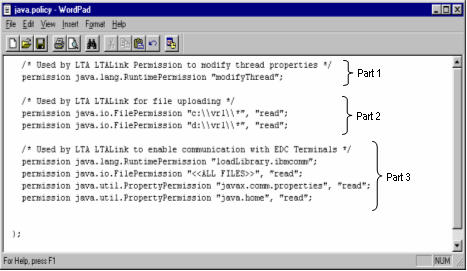 |
| |
 Save and close the java.policy file.
Save and close the java.policy file. |
| |
|
| |
C. For Users of EDC terminals, Configuration of Java Runtime Parameters: |
| |
Please note that this is only applicable if you are using LTA-issued EDC Terminals. |
| |
 Go to 'Control Panel'
Go to 'Control Panel' |
| |
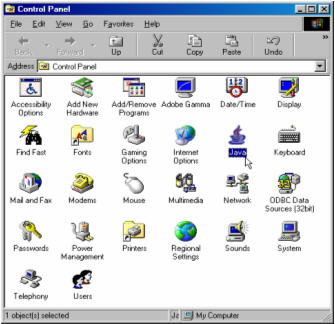 |
| |
 Select and open 'Java'. Java Control Panel is displayed.
Select and open 'Java'. Java Control Panel is displayed. |
| |
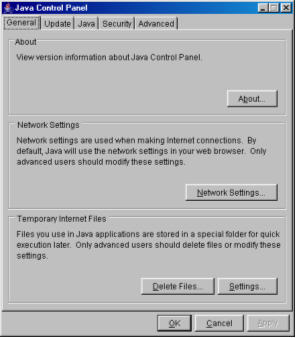 |
| |
 Select 'Java' tab.
Select 'Java' tab. |
| |
 Click the top 'View' button.
Click the top 'View' button. |
| |
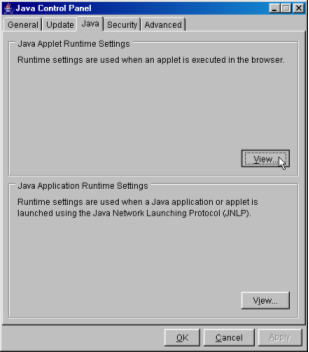 |
| |
 The 'Java Runtime Settings' window is displayed.
The 'Java Runtime Settings' window is displayed. |
| |
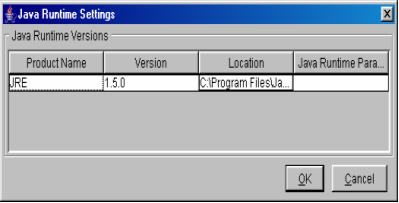 |
| |
 Modify the value n according to instruction in the red box, and Select and copy the following lines in Italics.
Modify the value n according to instruction in the red box, and Select and copy the following lines in Italics. |
| |
-Djava.serialComm.diners=COM3
-Djava.serialComm.nets=COM4
|
'"COMn" refers to the communication port to
which the EDC device is connected. Here the
DINERS EDC device is connected to COM3. If it
is connected to COM1, then the line should be
changed to '...diners=COM1'. The same goes
for the NETS EDC device configuration.
|
|
| |
 Double-click on the cell below 'Java Runtime Parameters' and paste (Ctrl + v) the content in italics that you copied earlier.
Ensure that you choose the correct version of JRE, if there is more than one version installed in your PC as indicated below.
Double-click on the cell below 'Java Runtime Parameters' and paste (Ctrl + v) the content in italics that you copied earlier.
Ensure that you choose the correct version of JRE, if there is more than one version installed in your PC as indicated below. |
| |
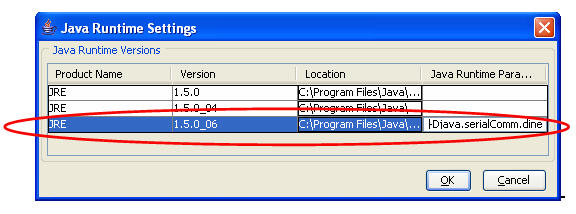 |
| |
 Click 'OK' to apply the effects and return to the previous window.
Click 'OK' to apply the effects and return to the previous window. |
| |
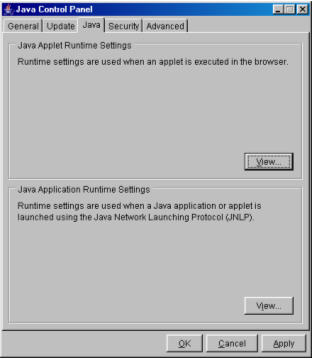 |
| |
 Click 'OK' to apply the effects. Window closes. Setting of Java Runtime Parameters for EDC Terminals is completed.
Click 'OK' to apply the effects. Window closes. Setting of Java Runtime Parameters for EDC Terminals is completed. |
| |
|