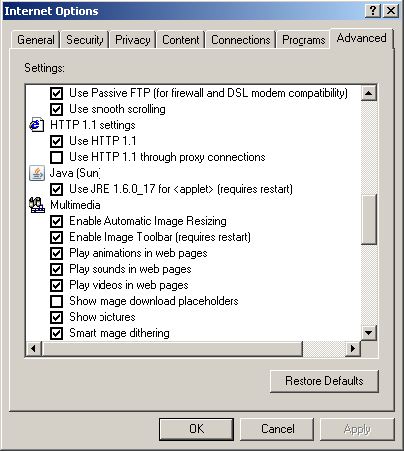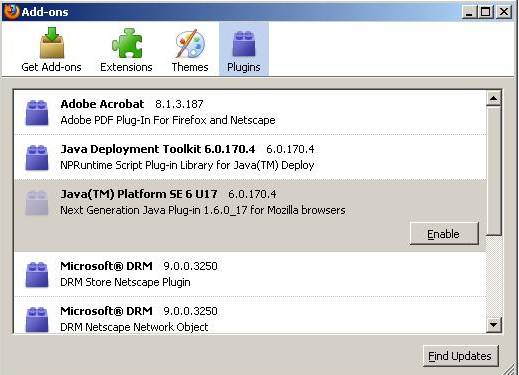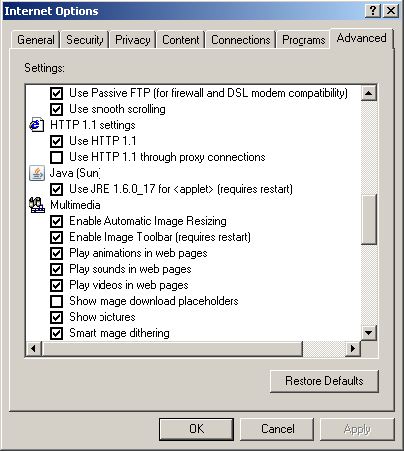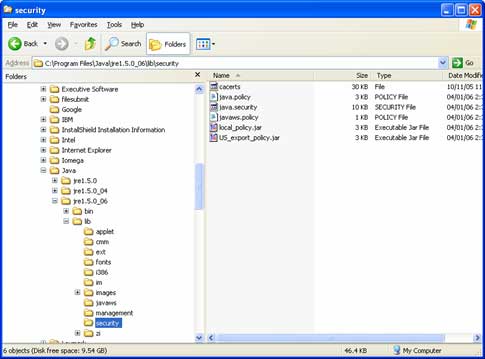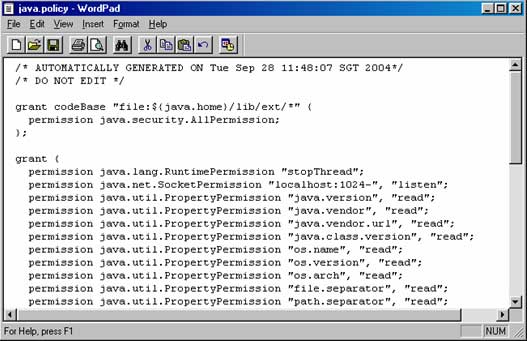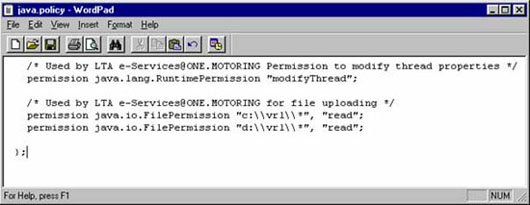|
|
Minimum PC Configurations
The minimum PC system configurations to access Digital Services @ OneMotoring
services is as follows: |
 |
Pentium III, 500 Mhz |
 |
128 MB Memory |
 |
150 MB of available hard disk space for installation of
J2SE Runtime Environment |
 |
Windows Operating System: Windows 2000 |
 |
Internet Explorer (IE) version 6.0 Service
Pack 3 (SP3) |
| |
 Click HERE to download the required version of Internet Explorer
Click HERE to download the required version of Internet Explorer |
 |
Display resolution: 800 x 600 |
| |
|
Recommended PC configurations
For optimal access, please ensure the computer you are using to access Digital Services @ OneMotoring meets the recommended PC
configuration as follows: |
 |
Pentium 4, 2.4 GHz & above |
 |
512 MB memory |
 |
20 GB harddisk space |
 |
Windows Operating System: Windows XP or Vista |
 |
Internet Explorer version 6.0 and above or Mozilla Firefox 3.5.7 or Safari 4.0.4 |
| |
 Click HERE to download the required version of Internet Explorer
Click HERE to download the required version of Internet Explorer |
| |
 Click HERE to download the required version of Mozilla Firefox
Click HERE to download the required version of Mozilla Firefox |
| |
 Click HERE to download the required version of Safari
Click HERE to download the required version of Safari |
 |
Display resolution: 800 x 600
|
| |
|
Required Software
To access Digital Services @ OneMotoring, you are required to install J2SE Runtime Environment 6.0
Update 17 (also known as JRE 1.6.0_17).
|
 |
J2SE Runtime Environment 6.0 Update 17 (also
known as JRE 1.6.0_17). |
| |
A. Click here to find out if J2SE Runtime Environment
is already installed in your computer. |
| |
B. Click here to install J2SE Runtime Environment. |
| |
|
| |
A. To find out if J2SE Runtime
Environment is already installed in your computer: |
| |
Below are the steps to tell
whether J2SE Runtime Environment (also known as JRE) is installed on your PC. |
| |
For Internet Explorer: |
| |
 Click "Tools", select "Internet Options".
Click "Tools", select "Internet Options".
|
| |
 Go to "Advanced" tab.
Go to "Advanced" tab. |
| |
 |
Scroll down and locate "Java (Sun)", and "Use
JRE 1.6.0_17 for <applet>" under it. |
| |
|
If you are unable to find it, it means that you do not have JRE, or the correct JRE version, installed on your PC.
If you can find it, please ensure that the checkbox is checked. |
| |
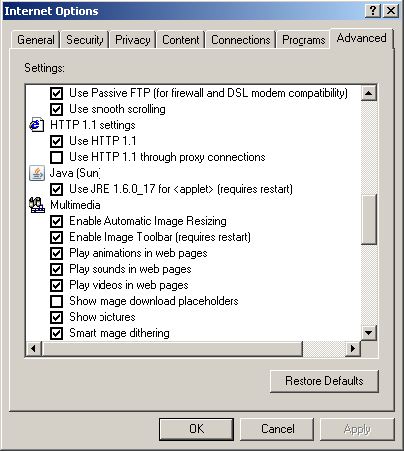 |
| |
 If you have made any changes, please click "OK". If not, Click "Cancel" to close the window.
If you have made any changes, please click "OK". If not, Click "Cancel" to close the window. |
| |
|
| |
For Mozilla Firefox: |
| |
 Click "Tools", select "Add-ons".
Click "Tools", select "Add-ons".
|
| |
 Go to "Plugins" tab.
Go to "Plugins" tab.
|
| |
 Scroll down and locate "Java(TM) Platform SE 6 U17 6.0.170.4"
Scroll down and locate "Java(TM) Platform SE 6 U17 6.0.170.4"
|
| | |
If you are unable to find it, it means that you do not have JRE,
or the correct JRE version, installed on your PC.
If you can find it, please click on it to ensure that it is Enabled.
|
| |
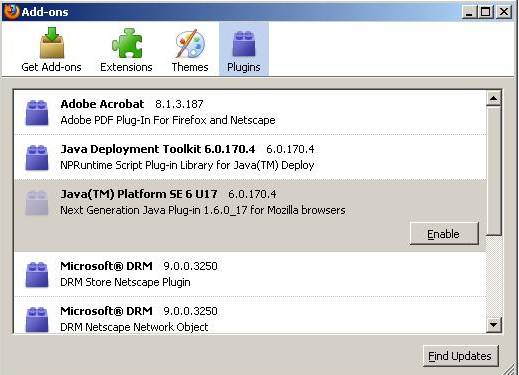 |
| |
 |
Click "X" to close the window. |
| |
|
| |
For Safari: |
| |
 Click "Display a menu of general Safari settings", select "Preference".
Click "Display a menu of general Safari settings", select "Preference".
|
| |
 Go to "Advanced" tab, select "Change Settings...".
Go to "Advanced" tab, select "Change Settings...".
|
| |
 Go to "Advanced" tab.
Go to "Advanced" tab.
|
| |
 Scroll down and locate "Java (Sun)", and "Use JRE 1.6.0_17 for <applet>" under it.
Scroll down and locate "Java (Sun)", and "Use JRE 1.6.0_17 for <applet>" under it.
|
| | |
If you are unable to find it, it means that you do not have JRE,
or the correct JRE version, installed on your PC.
If you can find it, please ensure that the checkbox is checked.
|
| |
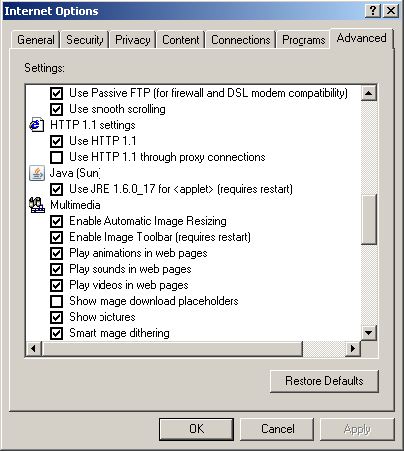 |
| |
 If you have made any changes, please click "OK". If not, Click "Cancel" to close the window.
If you have made any changes, please click "OK". If not, Click "Cancel" to close the window. |
| |
|
| |
B. To install J2SE Runtime Environment: |
| |
|
B.1 To install J2SE Runtime Environment on your PC,
click HERE and select the required
version under Java Platform Standard Edition (Java SE). |
| |
|
B.2 After you have completed the installation of J2SE Runtime Environment,
please complete the following steps to amend the Java.Policy file in your PC. |
| |
|
| |
 Select and copy the texts in the box below:
Select and copy the texts in the box below: |
| |
|
/* Used by LTA e-Services@ONE.MOTORING Permission to modify thread properties */
permission java.lang.RuntimePermission "modifyThread";
/* Used by LTA e-Services@ONE.MOTORING for file uploading */
permission java.io.FilePermission "c:\\vrl\\*", "read";
permission java.io.FilePermission "d:\\vrl\\*", "read";
|
|
| |
 Go to the Java JRE installation directory on your PC, i.e. C:\Program Files\Java\jre6
Go to the Java JRE installation directory on your PC, i.e. C:\Program Files\Java\jre6 |
| |
 Next, go to 'lib\security'.
Next, go to 'lib\security'. |
| |
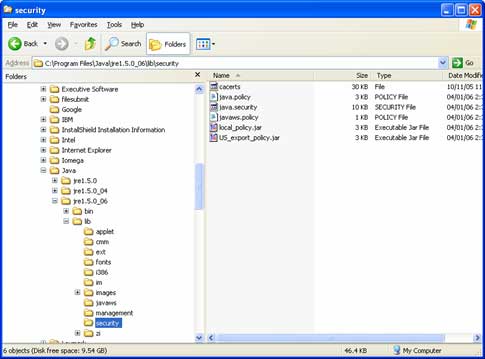 |
| |
 Inside 'security' folder, open the file 'java.policy' with
a word processor such as Wordpad
Inside 'security' folder, open the file 'java.policy' with
a word processor such as Wordpad |
| |
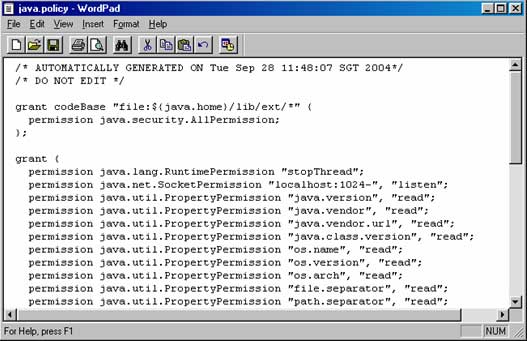 |
| |
 Scroll down to the end of the 'java.policy' file and
click paste before the last curly bracket (as shown below).
Scroll down to the end of the 'java.policy' file and
click paste before the last curly bracket (as shown below). |
| |
|
Part 1 grants permission to modify thread properties. |
| |
|
Part 2 grants permission for applet to check file size
during file upload. |
| |
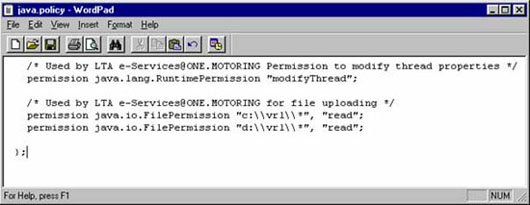 |
| |
 Save and close the java.policy file.
Save and close the java.policy file. |
| |
|